YouTube on Huawei: How to Get It Without GMS
Huawei users often face challenges when accessing YouTube due to the absence of Google Mobile Services (GMS) on their devices. Many wonder, “can you use youtube on huawei?” or how they can enjoy their favorite videos without native support from the YouTube app. Fortunately, there are alternative methods that enable seamless viewing of YouTube content on Huawei smartphones. This guide explores effective ways to access YouTube without relying on GMS, ensuring a smooth experience. We’ll delve into straightforward solutions, offering step-by-step instructions, so you can confidently use YouTube on your Huawei phone today.
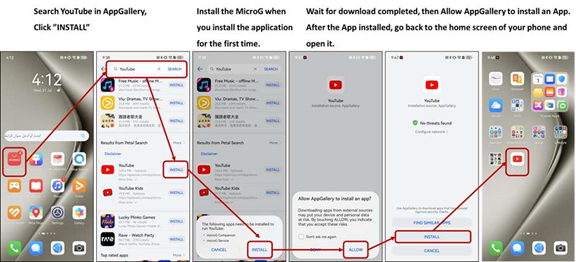
Why YouTube Doesn’t Work Natively on Huawei
Despite being a popular platform, YouTube faces compatibility issues on Huawei devices. This is primarily due to the device’s reliance on Google’s ecosystem for fully integrated functionality.
Dependency on GMS Framework
YouTube, like many popular Google applications, depends heavily on the GMS framework to function optimally. GMS provides essential services like notifications, authentication, and API integrations that enhance user experience on Android devices. Without GMS, these services are not available, causing YouTube to lack vital features and functionality on Huawei smartphones.
The Role of HMS and AppGallery
Huawei Mobile Services (HMS) has been developed as an alternative to Google’s ecosystem, offering its own range of apps and services. AppGallery is Huawei’s answer to the Google Play Store. It hosts a variety of applications but still lacks a fully functional YouTube application. Despite ongoing efforts to expand HMS and AppGallery, certain apps remain unavailable or limited, requiring users to seek out alternative methods to access platforms like YouTube.
Method 1: Use YouTube via Browser Shortcut
One of the simplest ways to access YouTube on a Huawei device is through a browser shortcut.
Open Huawei Browser to YouTube Web
Start by opening the Huawei Browser or any other preferred browser on your device. Type in the URL “www.youtube.com” and press enter. By accessing YouTube via a web browser, users can watch their favorite content just as they would on the app. Although it is a browser-based experience, it still supports most features like searching, recommending videos, and account sign-in, providing a seamless alternative.
Add to Home Screen Shortcut
To enhance access, add a YouTube shortcut to your home screen. In the browser, tap the menu icon and select “Add to Home Screen.” This function creates a direct link to YouTube on your device’s home screen, functioning similarly to an app icon. It offers quick access without the need to open the browser first, simplifying the viewing process.
Pros and Cons of Browser Access
Using the browser is convenient and simple, yet it has its limitations. Pros include not requiring downloads and offering fast access to content. However, cons involve potential slower performance compared to a native app, missing features such as offline downloads, and possibly reduced video quality. Despite these drawbacks, for many users, browser access offers a quick and efficient way to watch YouTube on Huawei devices.
Method 2: Install YouTube Vanced & MicroG
Another powerful solution is installing YouTube Vanced, supplemented with MicroG.
What Is YouTube Vanced & MicroG
YouTube Vanced is a popular modded version of the standard YouTube app, offering additional features like ad-blocking and background playback. MicroG acts as a bridge, enabling apps to run without requiring GMS. Together, they provide a robust alternative that closely replicates original YouTube functionality on Huawei phones.
Download From Safe Sources
It’s crucial to download YouTube Vanced and MicroG from reputable sources. The official Vanced website or reliable consumer communities often offer secure downloads. Always verify the authenticity of the source to avoid security risks, ensuring a safe installation and use experience.
Step-by-Step Installation Guide
To install, follow these steps: First, allow installation from third-party sources in your phone’s settings. Next, download and install MicroG, then proceed with installing YouTube Vanced. Ensure both installations have completed before opening the app. This method grants access to the enhanced YouTube experience, closely mirroring the native app.
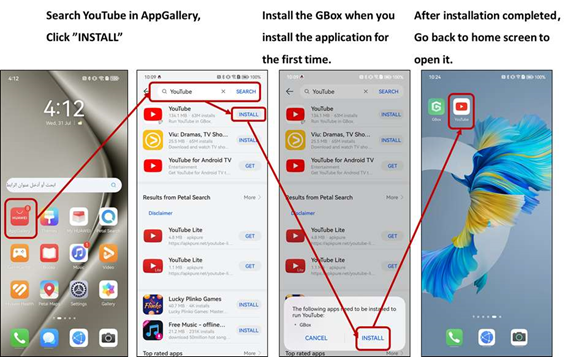
Tips for Smooth YouTube Experience
Consistent updates and careful management of app settings can enhance your YouTube experience.
Keep Apps Updated Safely
Keeping YouTube Vanced and other apps updated is vital for security and new features. Regularly check consumer communities for updates from reliable sources. Installing updates ensures you benefit from improvements and security patches, maintaining optimal performance.
Manage Permissions and Battery Settings
Proper permissions and battery settings can enhance functionality. Ensure YouTube Vanced has necessary permissions like storage access for downloads and camera access for uploads. Managing battery settings to allow background activity prevents interruptions, enhancing your viewing experience.
Conclusion
Accessing YouTube without GMS on Huawei devices is entirely feasible with the right approach. Whether utilizing browser shortcuts or installing YouTube Vanced, each method offers unique advantages. By following this guide, you can successfully enjoy a seamless YouTube experience on your Huawei phone. Remember to keep your methods updated and optimized, ensuring continued access to all your favorite videos.
