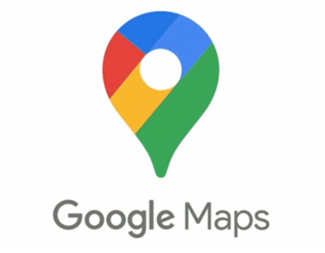How Do You Share Real‑Time Location from Google Maps?
Sharing your live location on Google Maps is a convenient feature that lets you keep others informed about your whereabouts. Whether you’re meeting up with friends or ensuring loved ones know you’re safe, this feature is invaluable. We’ll guide you through the process of sharing your real-time location efficiently and offer tips for Huawei users to set up Google Maps seamlessly. Let’s explore how easy it is to keep connected with those who matter most.
Why Use Real-Time Location Sharing?
Coordinate Meet-ups Easily
Meeting friends or family has never been simpler. By sharing your real-time location, everyone can track your journey and coordinate their arrival accordingly. This eliminates the hassle of explaining directions over the phone or texting frequent updates about your ETA. With just a few taps, Google Maps keeps everyone on the same page, so you can focus on getting there while avoiding delays and misunderstandings that often come with meetups.
Enhance Safety during Travel
Safety is paramount when traveling alone or navigating unfamiliar places. Sharing your real-time location provides peace of mind by allowing loved ones to track your movements. If anything seems off, they can respond quickly. Whether you're exploring a new city or walking home late, this feature adds an extra layer of protection. It keeps you connected to those who care, providing reassurance and increasing personal safety wherever you are.
Keep Family and Friends Informed
Keeping your family and friends informed is easy with real-time location sharing. Whether you’re commuting, on a road trip, or running errands, your contacts can follow your route and estimated arrival time. This eliminates the need for repeated messages or calls to check in. It’s especially helpful during busy schedules or family gatherings, helping everyone stay organized, connected, and reassured that you're safe and on your way.
Requirements Before Sharing
Installed The Latest Google Maps Version
To ensure location sharing works smoothly, you must have the latest version of Google Maps installed. Open your app store and check for updates to get the most recent features and fixes. Regular updates improve security, enhance accuracy, and prevent bugs that may affect location sharing. Keeping your app current is a simple but vital step to ensure the best experience when sharing your live location with others.
Active Internet and GPS Signal
For real-time location sharing to function accurately, both the internet and GPS need to be active. A strong mobile or Wi-Fi connection ensures your location is updated continuously, while GPS provides precise positioning. If either signal is weak or disabled, location updates can lag or fail altogether. Always verify that you have strong connectivity and GPS turned on before sharing to maintain consistent, real-time tracking throughout your journey.
Proper Permissions (Location & Contacts)
Before using the location sharing feature, it’s essential to allow Google Maps access to your device’s location and contacts. Go into your phone’s settings to confirm permissions are correctly set. Without this access, the app cannot function properly. Granting permissions ensures only selected contacts can see your location, maintaining privacy and security while providing the flexibility to manage who gets real-time updates during your trip.
Step-by-Step: Share Your Live Location
Open Google Maps and Tap your Profile → Location Sharing
Launch the Google Maps app on your smartphone and tap on your profile picture at the top right corner. From the dropdown menu, choose “Location Sharing.” This takes you to the sharing interface where you can set preferences, manage previous shares, and select who receives your live location. This intuitive design ensures users of all experience levels can start sharing location updates within seconds, without technical confusion or delay.
Set Duration and Select Contacts or Link
Decide how long you’d like to share your real-time location—from 15 minutes up to "Until you turn this off." Choose specific contacts from your list or generate a custom shareable link. This lets you customize access depending on the situation. Whether meeting for coffee or going on a long trip, this flexibility helps maintain both safety and privacy while making it simple to coordinate with friends and family.
Confirm and Send – Track in Real Time
Once you’ve selected the duration and contacts or link, confirm your choices. Your real-time location is now visible to selected users. They can follow your journey live from their own Google Maps app. You’ll also be able to see who’s viewing it. You can stop sharing anytime with a single tap, making it easy to stay in control while keeping others informed throughout your movement or journey.
How to Download Google Maps on Huawei Phones or Tablets
For Huawei devices running EMUI 14.0 or HarmonyOS 4.0, Google Maps can be installed via AppGallery. Search for “Google Maps” and click “Install.” If prompted, install MicroG during the setup—it enables Google apps to function properly. Many users wonder, does google maps work on huawei? With this method, the answer is yes. Once installed, launch Google Maps from your home screen and enjoy full navigation and sharing features.
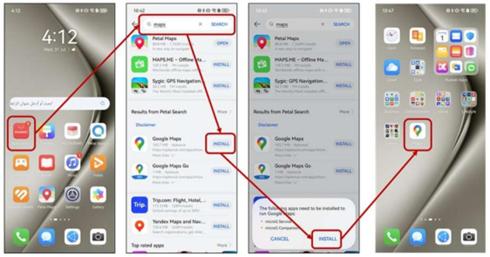
Tips for Secure and Efficient Sharing
Manage Sharing Duration and Revoke Access
Always be mindful of how long your location is shared. Set a sharing window appropriate to your situation and manually revoke access when it's no longer needed. Google Maps allows you to stop sharing instantly from the location interface. Managing duration prevents accidental overexposure and enhances privacy, ensuring your real-time data is only accessible when necessary and to the people you trust most during that time.
Troubleshoot Sharing Issues (Permissions, Connectivity)
If you encounter problems, start by checking your app permissions—ensure Google Maps has access to your location and contacts. Also, verify that your internet and GPS are active. Sharing issues often result from outdated app versions, weak signals, or denied permissions. Updating your app, adjusting settings, and restarting your phone can resolve most problems quickly, ensuring your real-time sharing works without delays or interruptions during important moments.
Safeguard Privacy and Control Access
Protecting your privacy should be a priority. Frequently review who has access to your live location and adjust settings as needed. Avoid sharing links through public or unsecured channels. Always select trusted contacts and remove access when it’s no longer needed. These simple practices help keep your personal location data secure while still benefiting from the convenience of live updates for safe and informed communication.
Conclusion
Sharing your real-time location via Google Maps offers both convenience and peace of mind. It helps you stay connected, coordinate with ease, and ensure your safety on the go. With easy setup—even on Huawei devices—and thoughtful control features, you can share your location confidently and securely. Just follow the steps in this guide, manage access responsibly, and enjoy a smoother, more secure, and stress-free travel experience every time you use Google Maps.